WinToHDD
WinToHDD is a powerful software tool developed by EasyUEFI that allows users to install, reinstall, or clone Windows operating systems without the need for a physical installation disc or USB drive. Designed for ease of use and flexibility, it is particularly helpful for users who want to manage their Windows installations efficiently. This guide explores the key features, functionalities, benefits, and practical applications of WinToHDD in detail.
Features and Highlights
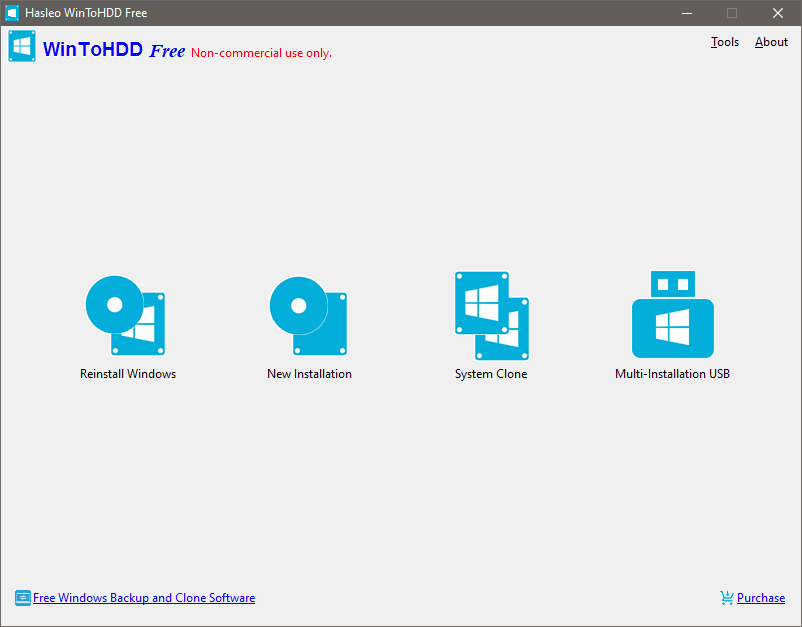
Overview of WinToHDD
WinToHDD provides a comprehensive solution for managing Windows installations on PCs. The software eliminates the need for physical installation media by enabling users to directly work with ISO files or existing Windows installations. It supports multiple Windows versions, including Windows 7, 8, 8.1, 10, and 11.
The intuitive user interface makes it accessible for both novice and advanced users. With just a few clicks, users can perform complex operations such as reinstalling Windows on the same machine, installing Windows on a new machine, or cloning an existing Windows system to another drive.
Core Features of WinToHDD
1. Reinstall Windows
This feature is ideal for users who want to refresh their existing operating system. It allows you to reinstall the same version of Windows without bootable media. By using an ISO file or the system installation files, you can perform a clean installation to restore system stability and performance.
2. Install Windows
WinToHDD enables users to install Windows on a new hard drive or SSD without needing a USB or DVD drive. This feature is especially useful for systems without optical drives, such as modern laptops or mini PCs. You can boot directly from the hard drive and perform a full OS installation.
3. System Cloning
The cloning feature allows users to duplicate an existing Windows installation to another hard drive or SSD. This is particularly useful for upgrading to a larger or faster drive. The tool ensures that the cloned system remains bootable, saving users from potential compatibility issues.
4. Multi-Installation USB
WinToHDD Pro includes the ability to create a multi-installation USB drive. This feature allows users to deploy multiple versions of Windows from a single USB device, making it a versatile tool for IT professionals and system administrators.
Benefits of Using WinToHDD
- No Need for Physical Media
- One of the standout benefits of WinToHDD is the elimination of USB drives or DVDs for installation. This is particularly advantageous for systems without optical drives or limited USB ports.
- Time-Saving
- The software streamlines the Windows installation process, reducing the time spent preparing bootable media and configuring installations manually.
- Ease of Use
- The user-friendly interface and step-by-step guidance make it accessible for users with minimal technical knowledge.
- Cost-Effective
- By removing the need for additional hardware, such as bootable USB drives or DVDs, WinToHDD provides a budget-friendly solution for managing Windows installations.
- Flexible Deployment
- IT administrators and advanced users can use WinToHDD to set up multiple systems efficiently, thanks to features like system cloning and multi-installation USB support.
- Compatibility
- WinToHDD supports most modern Windows operating systems and file systems, ensuring broad applicability across various devices and scenarios.
How to Use WinToHDD
Step 1: Download and Install
Download the software from the official EasyUEFI website and install it on your Windows system. The tool is lightweight and installs quickly.
Step 2: Select Your Task
Launch the application, and you’ll see a menu with options such as “Reinstall Windows,” “New Installation,” and “System Clone.” Select the desired task.
Step 3: Load the Installation File
Choose the ISO file or installation source for the Windows version you want to install. WinToHDD supports loading files from local storage or external drives.
Step 4: Configure the Destination Drive
Select the target hard drive or partition where you want to install, reinstall, or clone Windows. Ensure you back up important data before proceeding, as the process may overwrite existing files.
Step 5: Follow On-Screen Instructions
WinToHDD provides detailed prompts to guide you through the process. Depending on your chosen task, the software will perform the required steps and complete the operation.
Practical Applications of WinToHDD
- System Recovery
- Reinstalling Windows can resolve issues such as corrupted files, malware infections, or performance degradation. WinToHDD simplifies this process without requiring bootable media.
- Drive Upgrades
- When upgrading to a new hard drive or SSD, the cloning feature allows you to transfer your existing system seamlessly, preserving your settings and data.
- IT Management
- For IT professionals managing multiple machines, WinToHDD offers a streamlined way to deploy Windows across different systems quickly and efficiently.
- Personal Use
- Home users can use the tool to refresh their systems, switch drives, or install new Windows versions without needing technical expertise.
Limitations of WinToHDD
While WinToHDD offers numerous advantages, it is important to be aware of its limitations:
- Paid Features
- Some advanced features, like the multi-installation USB creator, are only available in the Pro version of the software.
- Hardware Requirements
- The tool relies on sufficient disk space and compatible hardware to perform installations or cloning successfully.
- Potential Data Loss
- Incorrect use of the software may result in data loss. Users are advised to back up important files before starting any operation.
- Limited Support for Older Systems
- WinToHDD may not work optimally on older hardware or systems with outdated BIOS configurations.
Comparison with Alternatives
WinToHDD competes with other tools like Rufus, AOMEI Backupper, and Clonezilla. However, its unique selling point is its focus on eliminating bootable media and providing a one-stop solution for Windows installation, reinstallation, and cloning. While Rufus specializes in creating bootable USB drives, and Clonezilla excels in disk imaging, WinToHDD caters specifically to Windows users looking for an all-in-one solution.
Conclusion
WinToHDD is an innovative and versatile tool that simplifies the process of installing, reinstalling, and cloning Windows operating systems. Its ability to bypass the need for physical media, combined with its user-friendly interface, makes it a valuable resource for both personal and professional use. Whether you’re upgrading your hardware, managing multiple systems, or refreshing your Windows installation, WinToHDD provides an efficient and reliable solution.
For those seeking a streamlined, cost-effective approach to Windows deployment, WinToHDD is a standout choice. However, users should exercise caution to back up data and ensure compatibility with their systems before proceeding.
