Recuva
Recuva Software: An Overview
Recuva is a powerful data recovery tool developed by Piriform, a company well-known for its utility software such as CCleaner. Recuva, specifically, focuses on recovering lost or deleted files from a variety of storage devices. From accidental deletions to issues arising from hard drive crashes or system errors, Recuva helps users retrieve their valuable data in a simple, accessible manner.
1. What is Recuva?
Recuva is a file recovery software designed to recover lost or deleted files from hard drives, external drives, memory cards, USB flash drives, and even from certain other types of media. It operates by scanning the storage device for “orphaned” data blocks that once contained files but no longer have references in the file system directory. This includes files deleted from the Recycle Bin, formatted drives, or files that have been removed from the system without being permanently erased.
It’s worth noting that Recuva doesn’t guarantee 100% recovery. The effectiveness of file recovery depends on several factors like how much new data has been written to the drive after file deletion. When files are deleted, they aren’t immediately overwritten but become marked as available space on the device. The more time that passes, the more likely the deleted files are overwritten by new data, making recovery more difficult.
2. Key Features of Recuva
Recuva offers a wide range of features aimed at providing a comprehensive and user-friendly data recovery experience. Some of the key features include:
- File Recovery for Various Media: Recuva supports a variety of media types, including internal and external hard drives, SD cards, USB drives, and even memory cards used in cameras and mobile phones.
- Advanced File Recovery Algorithms: It uses sophisticated algorithms to recover deleted files even from formatted or damaged drives, enhancing its effectiveness in many recovery situations.
- Deep Scan Mode: In addition to the basic scanning mode, Recuva offers a “Deep Scan” feature that thoroughly scans the storage device sector by sector. While this takes more time, it increases the likelihood of recovering files that the basic scan misses.
- File Type Selection: Users can filter recovery based on file type. For instance, if someone is only looking to recover photos, they can set the software to only search for image files. This helps save time during the scanning process and narrows down the potential recovery results.
- Secure File Deletion: For those looking to permanently delete files to prevent them from being recovered, Recuva offers a secure deletion option. It can overwrite files multiple times with random data to ensure they cannot be retrieved through any recovery methods.
- Preview Option: Recuva enables users to preview recoverable files before actually restoring them. This is particularly useful when dealing with corrupted files, allowing the user to assess whether the file is worth recovering.
- User-Friendly Interface: Recuva offers a simple and intuitive interface that even novice users can navigate with ease. With just a few clicks, users can scan their drives and begin the recovery process.
- Portable Version: A portable version of Recuva is available, meaning users can run the software from a USB drive without needing to install it on a computer. This is ideal for situations where you don’t want to risk installing software on a potentially infected or unstable system.
Features and Highlights
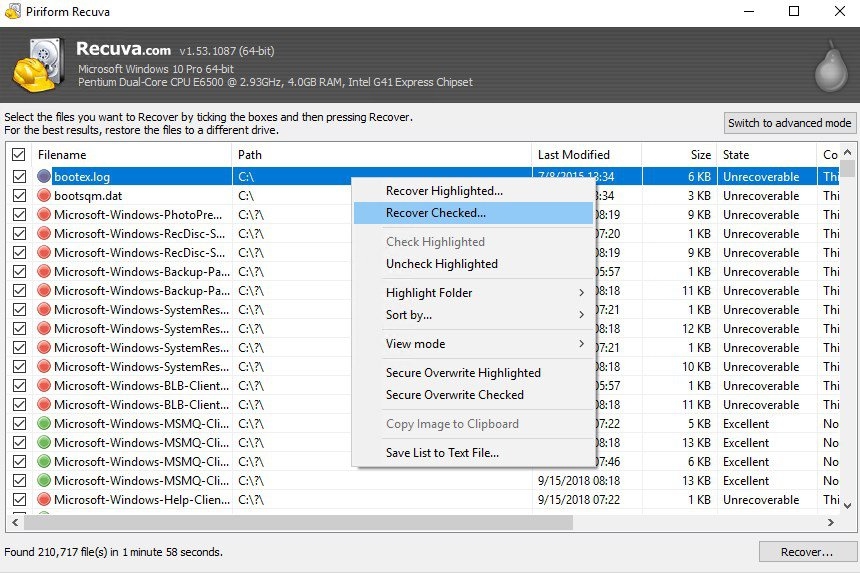
3. How Does Recuva Work?
When a file is deleted, whether it’s from the Recycle Bin or using Shift + Delete, the operating system marks the space it occupied as free. The data is still physically present on the disk until it is overwritten by new data. Recuva scans the disk for these residual files and attempts to reconstruct the deleted files from the remaining data fragments.
Here is a brief overview of the steps involved in using Recuva:
- Step 1: Select the File Type or Location Upon launching Recuva, the user is prompted to select what type of file they are looking to recover, such as pictures, music, documents, etc. Alternatively, they can choose to scan the entire drive or specific folders where they suspect the files were lost.
- Step 2: Scan the Device Recuva will then scan the selected media. This scan can take anywhere from a few minutes to several hours, depending on the size of the device and whether the user selects the deep scan option.
- Step 3: View Scan Results After the scan is complete, Recuva will display a list of recoverable files. Each file will have a status indicator showing the likelihood of successful recovery (e.g., excellent, poor, or very poor). Users can preview these files to determine which ones are worth restoring.
- Step 4: Recover Files Once the user has identified the files they wish to recover, they can select them and restore them to a location of their choice. It is recommended not to recover files to the same drive from which they were deleted to avoid overwriting any remaining recoverable data.
- Step 5: Secure Deletion (Optional) If users want to permanently erase files beyond recovery, Recuva can overwrite them multiple times to prevent future retrieval.
4. System Requirements
Recuva works on most versions of Windows, including Windows 11, 10, 8, 7, Vista, and XP. The system requirements are quite modest compared to many other data recovery tools, making it accessible to a wide range of users. Here are the general system requirements:
- Operating System: Windows 10, 8, 7, Vista, XP
- Processor: Pentium 4 or later
- Memory: 512 MB RAM or more
- Hard Drive Space: 1 MB for installation
- Display: 1024 x 768 screen resolution or higher
Recuva does not support macOS, though it has a portable version for running the program without installation. For those looking for Mac-specific data recovery tools, there are alternatives available.
5. Pros and Cons of Recuva
Like any software, Recuva comes with its advantages and limitations. Below are some of the key pros and cons:
Pros:
- Easy to Use: Recuva’s interface is user-friendly, which makes it ideal for both beginners and experienced users.
- Free Version Available: Recuva offers a free version with many essential features for recovering files. This makes it accessible for users who don’t want to spend money on recovery software.
- Portable Version: The ability to use Recuva from a USB drive without installation is convenient and ideal for urgent recovery situations.
- Wide Compatibility: Recuva supports a variety of file systems, including FAT, NTFS, and exFAT, making it versatile for different kinds of storage media.
Cons:
- Limited Support for macOS: While Recuva works well on Windows, it doesn’t support macOS, limiting its use for Apple users.
- Not Always Perfect: While it is effective in many cases, there are times when Recuva cannot recover files, especially if the deleted data has been overwritten.
- Deep Scan Can Be Time-Consuming: Although the deep scan increases recovery chances, it can take a long time, particularly on larger drives.
6. Conclusion
Recuva is one of the most reliable and user-friendly data recovery tools available today. With its free version offering many essential features, it caters to casual users as well as professionals. While there are limitations in terms of recovery in cases of heavy data overwrite, its deep scan mode provides a significant advantage when other recovery tools might fail. Whether recovering accidentally deleted files, restoring lost documents after a system crash, or securely erasing sensitive data, Recuva is a powerful and accessible solution for a wide range of data recovery needs.
