OP Auto Clicker for PC
OP Auto Clicker for PC: Comprehensive Guide
OP Auto Clicker is one of the most popular and reliable auto-clicking tools available for PC users. This software simplifies repetitive tasks by automating mouse clicks, which can save time and reduce physical strain. Whether you’re using it for gaming, productivity, or testing software, OP Auto Clicker is a robust solution.
What is OP Auto Clicker?
OP Auto Clicker is a lightweight program designed to automate mouse clicks at user-defined intervals. It supports both single-click and double-click actions, and users can choose where the clicks occur or let the tool follow the cursor. The software is widely used by gamers, testers, and individuals needing repetitive mouse-clicking in tasks like data entry or online activities.
Features of OP Auto Clicker
- Customizable Click Intervals
- OP Auto Clicker allows users to set the time between clicks, ranging from milliseconds to seconds, minutes, or even hours.
- This feature is crucial for tasks requiring precise timing, such as gaming or software testing.
- Single or Double Click Options
- Users can select between single-click and double-click actions, making it versatile for different tasks.
- Choose Click Location
- You can set the program to click at a specific screen location or follow the cursor’s movement.
- This makes it adaptable for dynamic applications where the clicking area may change.
- Hotkey Support
- A configurable hotkey allows you to start and stop the clicking process without interrupting your workflow or game.
- Minimal Resource Usage
- OP Auto Clicker is lightweight and doesn’t consume significant system resources, ensuring smooth performance even on older PCs.
- Ad-Free Interface
- The software is free of ads, providing an uninterrupted user experience.
- Compatibility
- It works seamlessly with Windows operating systems, including Windows 7, 8, 10, and 11.
How to Download OP Auto Clicker for PC
Downloading and installing OP Auto Clicker is a straightforward process. Here’s a step-by-step guide:
Step 1: Find a Trusted Source
Ensure you download the program from a reliable source to avoid malware or corrupted files. The official website or reputable software download platforms like Softonic, CNET, or SourceForge are good options.
Step 2: Download the Installer
- Visit the official website or trusted platform.
- Look for the “Download” button and click on it.
- Save the file to your preferred location on your PC.
Step 3: Install the Software
- Navigate to the downloaded file and double-click to open it.
- Follow the on-screen installation instructions.
- Choose the installation directory (or leave it as default).
- Complete the installation process.
Step 4: Launch the Application
Once installed, open OP Auto Clicker and familiarize yourself with its user-friendly interface.
How to Use OP Auto Clicker
Using OP Auto Clicker is simple, even for beginners. Follow these steps:
- Set the Click Interval
- Open the software and navigate to the “Click Interval” section.
- Define the time between each click (in hours, minutes, seconds, or milliseconds).
- Select the Click Type
- Choose between single-click or double-click.
- You can also specify left, right, or middle mouse button clicks.
- Choose the Click Location
- Use the “Pick Location” button to set a fixed point on the screen.
- Alternatively, select the “Follow Cursor” option.
- Start and Stop Clicking
- Press the hotkey (default is F6, but you can change it) to start or stop the clicking process.
- Monitor the Task
- Keep an eye on the task to ensure it performs as expected.
Applications of OP Auto Clicker
- Gaming
- Automates repetitive actions in games, such as farming resources or attacking.
- Commonly used in games like Roblox, Minecraft, and other idle/clicker games.
- Data Entry
- Helps automate repetitive clicking tasks in data entry workflows, increasing efficiency.
- Software Testing
- Ideal for testing applications requiring consistent input to check response times or stability.
- Online Activities
- Useful for completing online surveys, captcha solving, or automating clicks during sales.
- Accessibility
- Assists individuals with mobility challenges by reducing the need for manual clicking.
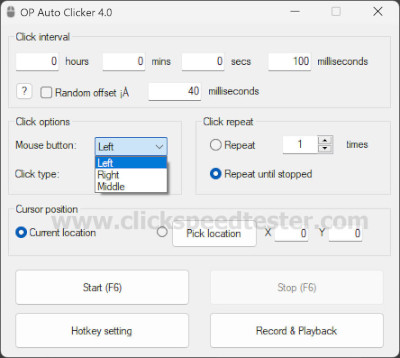
Pros and Cons of OP Auto Clicker
Pros
- Easy to use, even for beginners.
- Fully customizable clicking settings.
- Supports hotkeys for quick operation.
- Free and ad-free.
- Compatible with various applications and games.
Cons
- Limited to mouse automation; no keyboard automation.
- Some games with advanced anti-cheat systems might flag auto-clickers.
Safety and Legality
While OP Auto Clicker is safe to use, it’s essential to download it from a trusted source to avoid malicious software. Regarding legality, using an auto clicker in games or software is subject to the terms of service of the respective platform. Ensure you comply with the rules to avoid penalties or bans.
Troubleshooting Common Issues
- Auto Clicker Not Working
- Check if the hotkey is functioning correctly.
- Run the software as an administrator.
- Antivirus Flags the Software
- Some antivirus programs may mistakenly flag OP Auto Clicker. Add it to the exceptions list if you’re confident about the source.
- Inaccurate Clicking
- Double-check the click interval and location settings.
Alternatives to OP Auto Clicker
If OP Auto Clicker doesn’t meet your requirements, consider these alternatives:
- GS Auto Clicker: Simple interface and reliable functionality.
- Free Mouse Auto Clicker: Lightweight and user-friendly.
- TinyTask: Automates not just clicks but also keyboard actions.
Conclusion
OP Auto Clicker is a powerful and easy-to-use tool for automating repetitive mouse-clicking tasks. Its customization options, user-friendly interface, and efficiency make it a favorite among gamers, developers, and professionals. By following the steps for download and setup, you can quickly enhance your productivity or gaming experience.
Always remember to use the software responsibly and in compliance with any relevant guidelines or terms of service.
